Super Keys
Use the following "Super Keys" to create a new item from anywhere in Outlook.
To perform this action... Press...
CTRL+SHIFT+A :To create an Appointment
CTRL+SHIFT+C :To create a Contact
CTRL+SHIFT+L :To create a Distribution list
CTRL+SHIFT+X :To create a Fax
CTRL+SHIFT+E :To create a Folder
CTRL+SHIFT+J :To create a Journal entry
CTRL+SHIFT+Q :To create a Meeting request
CTRL+SHIFT+M :To create a Message
CTRL+SHIFT+N: To create a Note
CTRL+SHIFT+H :To create a new Office document.
CTRL+SHIFT+S :To create a Post in this folder
CTRL+SHIFT+P : To create a Search Folder
CTRL+SHIFT+K :To create a Task
CTRL+SHIFT+U :To create a Task request
Keys for Basic Navigation
Top-Level NavigationTo perform this action...
Press...
CTRL+1:To switch to Mail
CTRL+2 :To switch to Calendar
CTRL+3 :To switch to Contacts
CTRL+4 :To switch to Tasks
CTRL+5 :To switch to Notes
CTRL+6: To switch to Folder List in Navigation Pane
CTRL+7 :To switch to Shortcuts
Working with the Navigation Pane and the Information ViewerUse the shortcuts in this table to move around the Navigation Pane and the Information Viewer. The items in the Information Viewer are presented in a table, day/week/month, card, timeline, or icon format. Go to our tables of Keys for Working with Views for shortcuts specific to each type of view.
To perform this action...
Press...
F6 or CTRL+SHIFT+TAB :To switch between the Navigation Pane and the Information Viewer
TAB :To move among the Information Viewer, the Navigation Pane, and the Reading Pane
Arrow keys :To move around within the Navigation Pane or the Information Viewer
CTRL+Y :To jump to a different folder
Working with the Information ViewerTo perform this action...
Press...
PLUS or MINUS SIGN on the numeric keypad :To expand/collapse a group (with a group selected) in the Navigation Pane or the Information Viewer
LEFT or RIGHT ARROW:To collapse/expand a group in the Information Viewer
CTRL+, (COMMA): To switch to the next item in the current folder (with item open)
CTRL+. (PERIOD):To switch to the previous item in the current folder (with item open)
Keys for Working with Outlook ItemsUse these shortcuts in any message, appointment, contact, task, journal entry, or note.
Creating, Saving, and Printing ItemsTo perform this action…
Press…
CTRL+N :To create a new item of the type appropriate for the current folder
ENTER or CTRL+O: To open item
CTRL+S or SHIFT+F12:To save
F12: To save as
ALT+S: To save and close item (except notes); to send a message
ALT+F4:To close item
F7: To check spelling
CTRL+P: To print
Selecting, Copying, Moving, and Deleting ItemsTo perform this action...
Press..
CTRL+A:To select all items in the current folder
CTRL+SHIFT+Y: To copy item to another folder
CTRL+SHIFT+V: To move item to another folder
CTRL+F :To forward item
CTRL+D or DELETE:To delete
SHIFT+DELETE:To delete without sending item to Deleted Items
F2: To turn on editing in a field (except icon view)
CTRL+Z or ALT+BACKSPACE: To undo
FindingTo perform this action…
Press…
F3 or CTRL+E :To find items
F4 :To search for text in items
SHIFT+F4 :To find next during text search
CTRL+SHIFT+F: To use Advanced Find
CTRL+SHIFT+P: To create a new Search Folder
Saturday, July 25, 2009
Friday, July 24, 2009
WINKEY SHORTCUTS:

WinKey:Open and close the Start Menu
WinKey + D:Minimize all windows to the desktop. Press again to reverse action
WinKey + D:Minimize all windows to the desktop. Press again to reverse action
WinKey + E:Open Computer in Windows Explorer
WinKey + L:Lock the computer
WinKey + F:Open the Search window to find files and folders
WinKey + M:Minimise all windows
WinKey + Shift + M:Maxmise all windows after minimizing them
WinKey + R:Open the Run dialog box
WinKey + X:Open Windows Mobility Center
WinKey + Tab :Activates Flip 3D. Use mouse wheel to cycle windows
WinKey + U :Open Ease Of Access Center
WinKey + Pause :Opens the Systems Properties dialog box
WinKey + F1 :Opens Windows Help & Support
WinKey + B :Sets focus on the Task bar, Allows navigation using arrow keys;opens applications on pressing Enter key.
winkey+ctrl+F:(Find: Computer)
WinKey + L:Lock the computer
WinKey + F:Open the Search window to find files and folders
WinKey + M:Minimise all windows
WinKey + Shift + M:Maxmise all windows after minimizing them
WinKey + R:Open the Run dialog box
WinKey + X:Open Windows Mobility Center
WinKey + Tab :Activates Flip 3D. Use mouse wheel to cycle windows
WinKey + U :Open Ease Of Access Center
WinKey + Pause :Opens the Systems Properties dialog box
WinKey + F1 :Opens Windows Help & Support
WinKey + B :Sets focus on the Task bar, Allows navigation using arrow keys;opens applications on pressing Enter key.
winkey+ctrl+F:(Find: Computer)
Tuesday, July 21, 2009
Microsoft Windows Shortcut Keys:
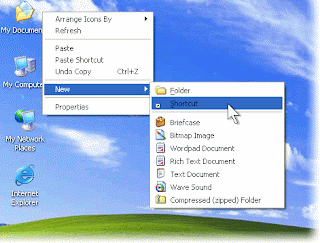
Alt+tab: switch between open application
Alt+shift+tab: switch backward between open applications
Alt+print+screen: create screen shot for current program
ctrl+print+del: Reboot/windows@ task manager
ctrl+Esc: Bring up start menu
Alt+Esc: switch betweenapplicatoins on task manager
F2: Rename selected icons
F3: start find from desktop
F4: Open the drive selection when browsing
F5: refresh contents
Alt+F4: Close current open program
ctrl+F4: Close window in program
ctrl+Plus Key: Automaticallyadjust widths of all columns in window explorer
Alt+Enter: Openproperties window of selected icon or program
shift+F10: simulate right-click on selected item
shift+Del: Delete programs/files permanently
Alt+shift+tab: switch backward between open applications
Alt+print+screen: create screen shot for current program
ctrl+print+del: Reboot/windows@ task manager
ctrl+Esc: Bring up start menu
Alt+Esc: switch betweenapplicatoins on task manager
F2: Rename selected icons
F3: start find from desktop
F4: Open the drive selection when browsing
F5: refresh contents
Alt+F4: Close current open program
ctrl+F4: Close window in program
ctrl+Plus Key: Automaticallyadjust widths of all columns in window explorer
Alt+Enter: Openproperties window of selected icon or program
shift+F10: simulate right-click on selected item
shift+Del: Delete programs/files permanently
Shortcut Keys
Shortcut keys provide quick operation of computer(software) program.Shortcut keys are commonly accessed by using Alt (IBM compatible computer) , command key(on Apple computer), ctrl , and/or shift in conjugete with single letter.
In addition to the shortcut listed on this page , user can also find the shortcut key to their most popular program by looking for underlined letters in their menu.
The below basic shortcut keys are a listing of shortcut key that will work with almost all IBM compatible computers.
BASIC SHORTCUT KEYS:
Alt+F: File menu option in current program
Alt+E: Edit option in current program
F1:Universal help
ctrl+A:select all text
ctrl+X: cut selected item
shift+Del:cut selected item
ctrl+c:copy selected item
ctrl+Ins:copy selected item
ctrl+v:paste
shift+Ins:paste
Home:Go to begining of current line
ctrl+Home:Go begining of document
End:Go to end of current line
ctrl+End:Go to end of current document
shift+Home:Highlight from current position to the begining of line
Shift+End: Highlight from current position to the highlight of end of line
ctrl+f: Move on word left
ctrl+g:Move one word right
In addition to the shortcut listed on this page , user can also find the shortcut key to their most popular program by looking for underlined letters in their menu.
The below basic shortcut keys are a listing of shortcut key that will work with almost all IBM compatible computers.
BASIC SHORTCUT KEYS:
Alt+F: File menu option in current program
Alt+E: Edit option in current program
F1:Universal help
ctrl+A:select all text
ctrl+X: cut selected item
shift+Del:cut selected item
ctrl+c:copy selected item
ctrl+Ins:copy selected item
ctrl+v:paste
shift+Ins:paste
Home:Go to begining of current line
ctrl+Home:Go begining of document
End:Go to end of current line
ctrl+End:Go to end of current document
shift+Home:Highlight from current position to the begining of line
Shift+End: Highlight from current position to the highlight of end of line
ctrl+f: Move on word left
ctrl+g:Move one word right
Subscribe to:
Posts (Atom)


